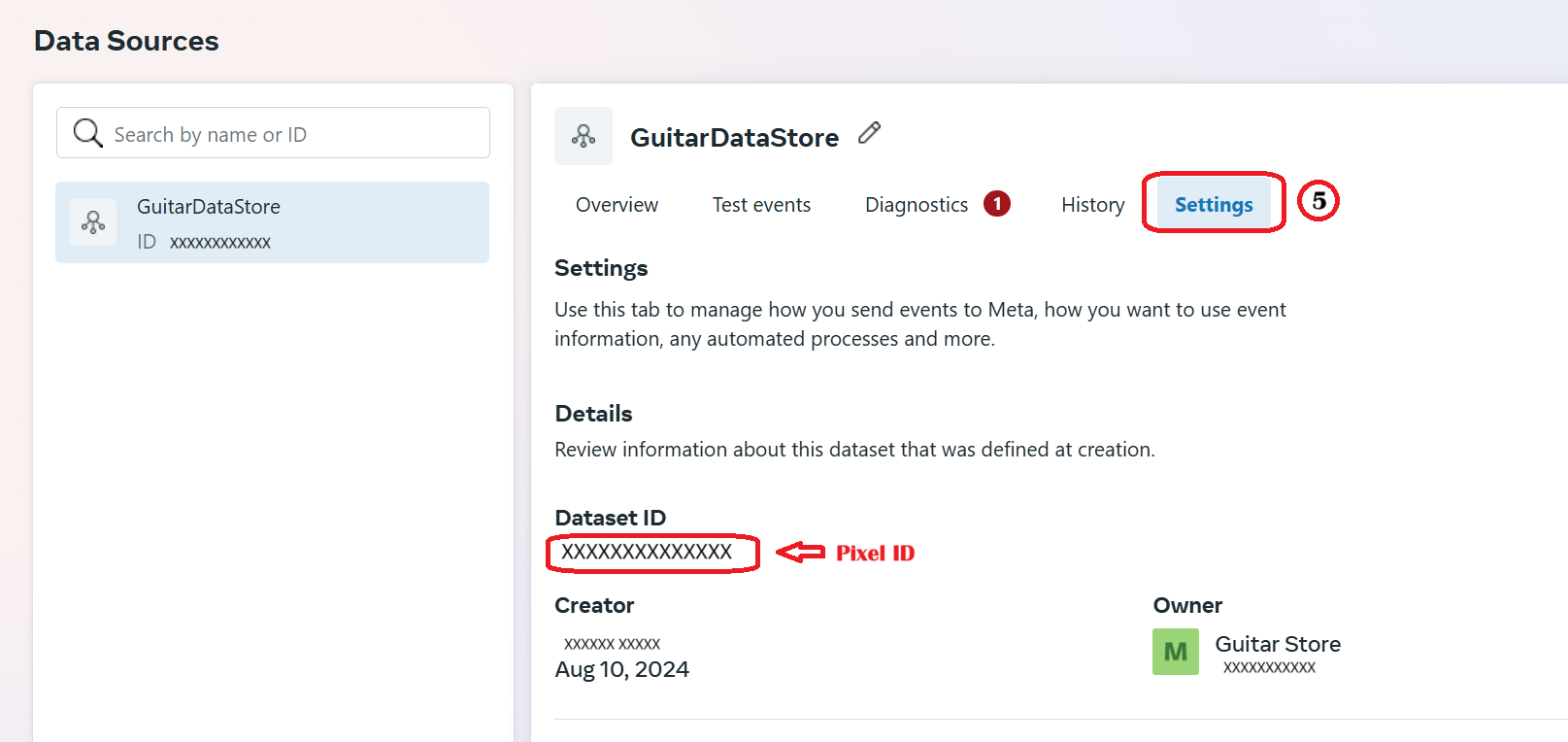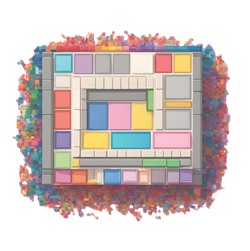Oct 10, 2024
Where can I find my Meta Pixel ID?
You can find your Meta Pixel ID in the Facebook Events Manager settings.
If you have not created a Meta Pixel yet, please see
this article for a step-by-step
guide on how to create a new Meta Pixel.
If you have already created a Meta Pixel, please follow the steps below to find
the Pixel ID.
Step 1: Navigate to your Facebook Business Settings.
Step 2: Go to Data Sources and then to Datasets.
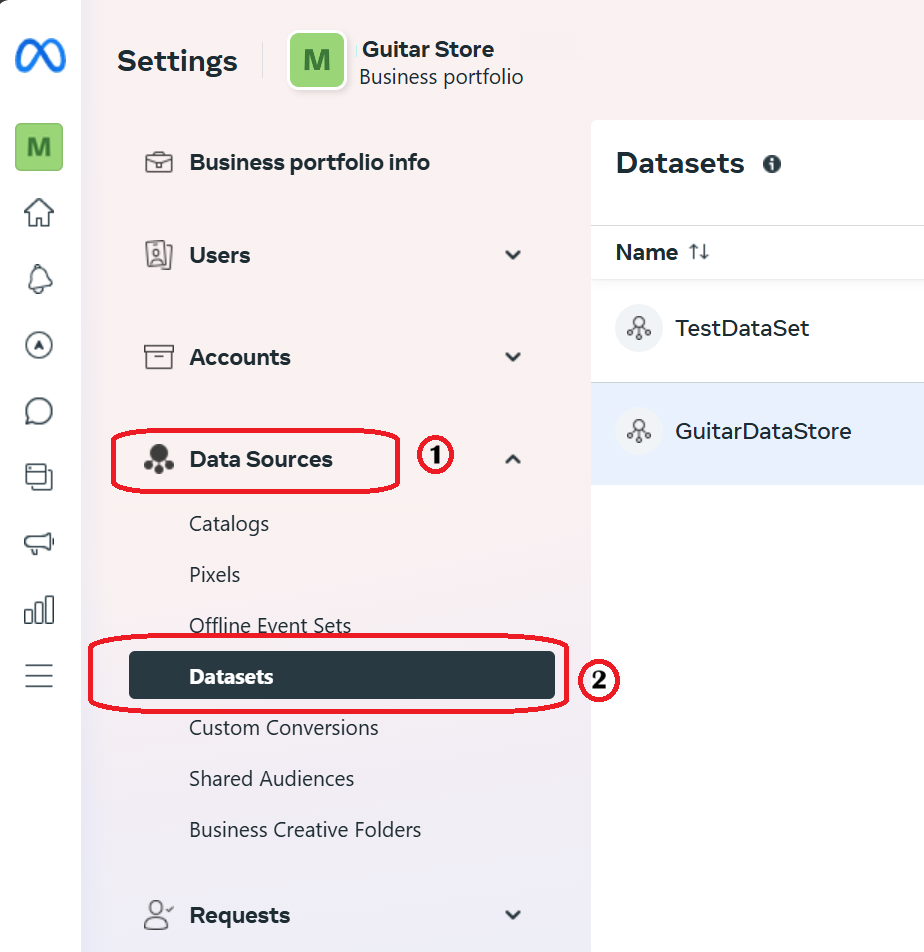
Step 3: Choose your Dataset and click on the ellipsis (the three dots menu), and select "Open in Events Manager"
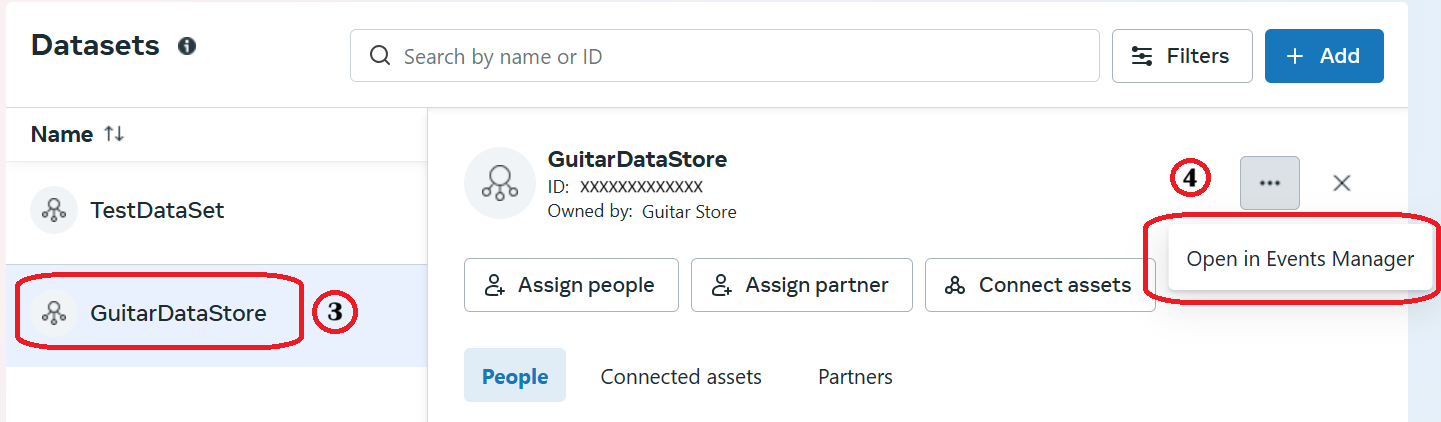
Step 4: Click on the Settings tab of the Events Manager
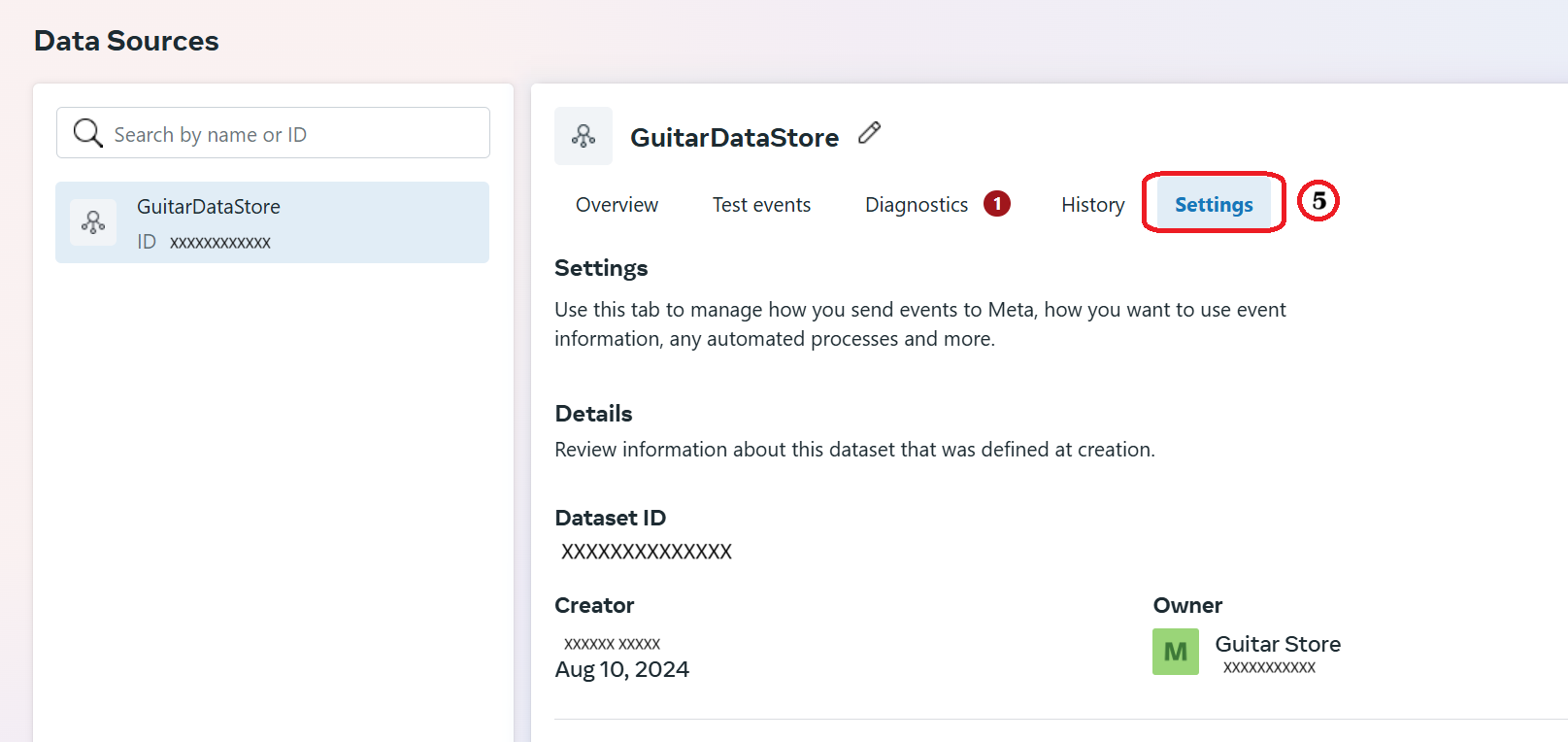
Step 5: Your Meta Pixel ID is the number under Dataset ID.
You can copy it to your clipboard by clicking on the number.
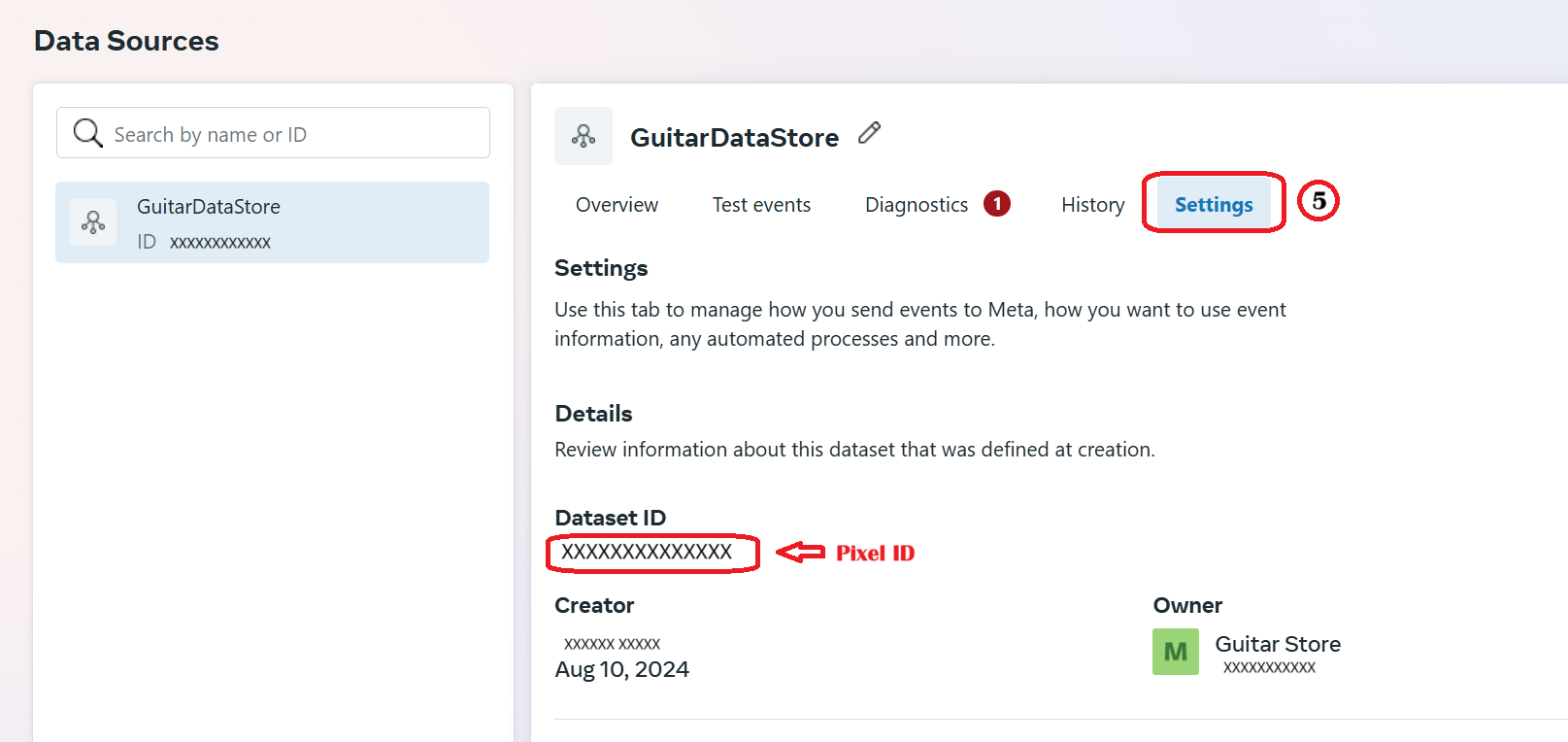
Step 2: Go to Data Sources and then to Datasets.
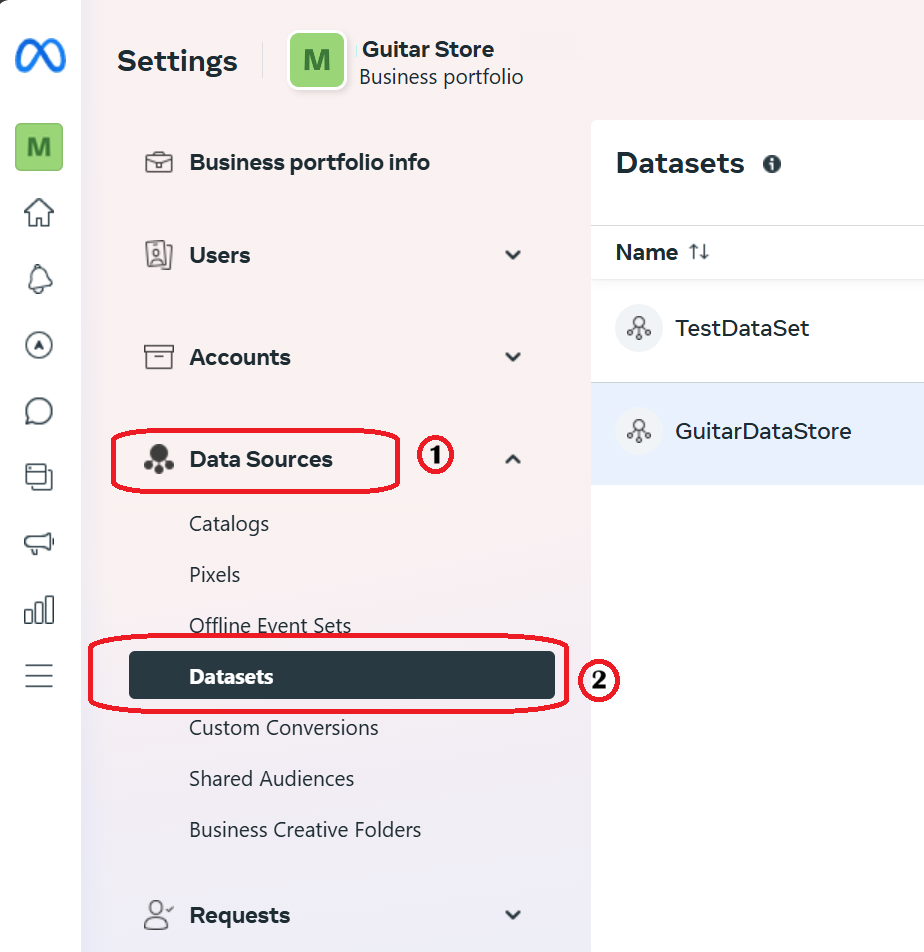
Step 3: Choose your Dataset and click on the ellipsis (the three dots menu), and select "Open in Events Manager"
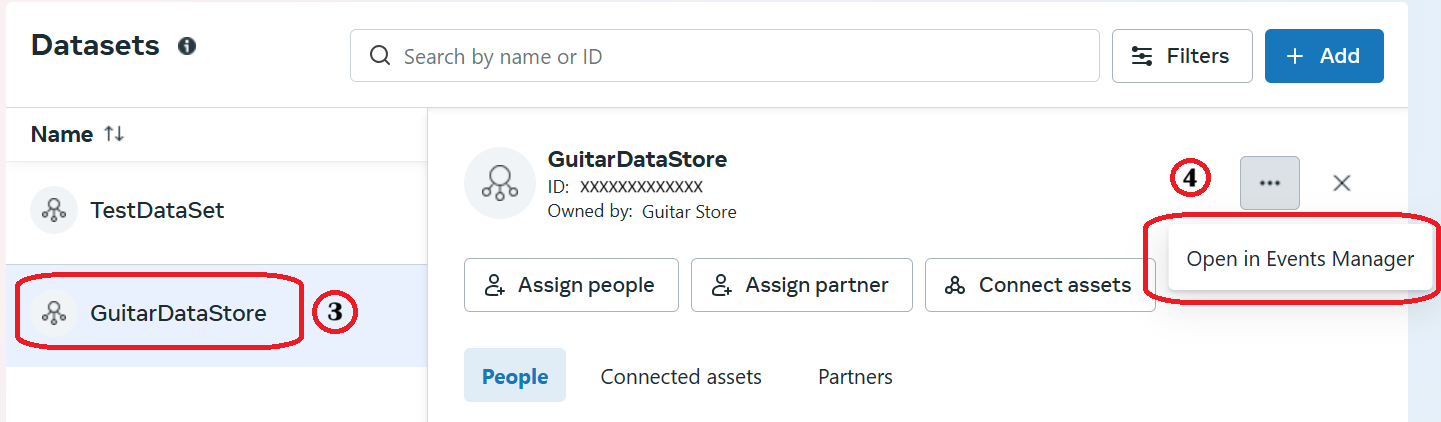
Step 4: Click on the Settings tab of the Events Manager
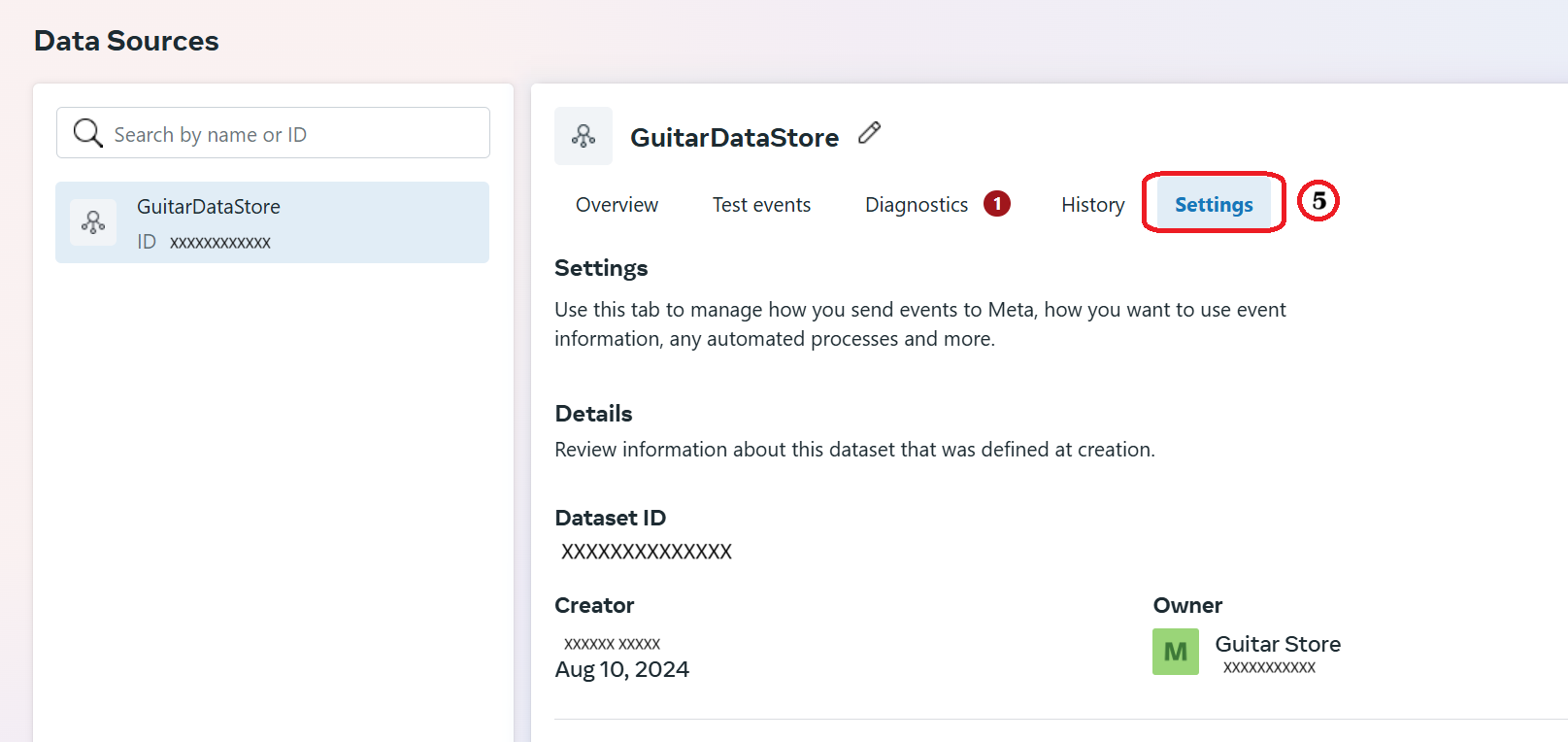
Step 5: Your Meta Pixel ID is the number under Dataset ID.
You can copy it to your clipboard by clicking on the number.