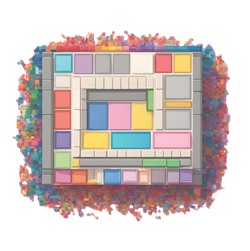Oct 10, 2024
How can I test my setup of the EZInsightPro Shopify App?
You can use the Shopify Pixel Helper Tool to verify the customer events being captured by the EZInsightPro app.
Click on the ellipsis (the three dots menu ) next to the EZInsightPro app line item >> click on 'Test'
To do so, click on Validate Setup button located at the top
right of the EZInsightPro app home page
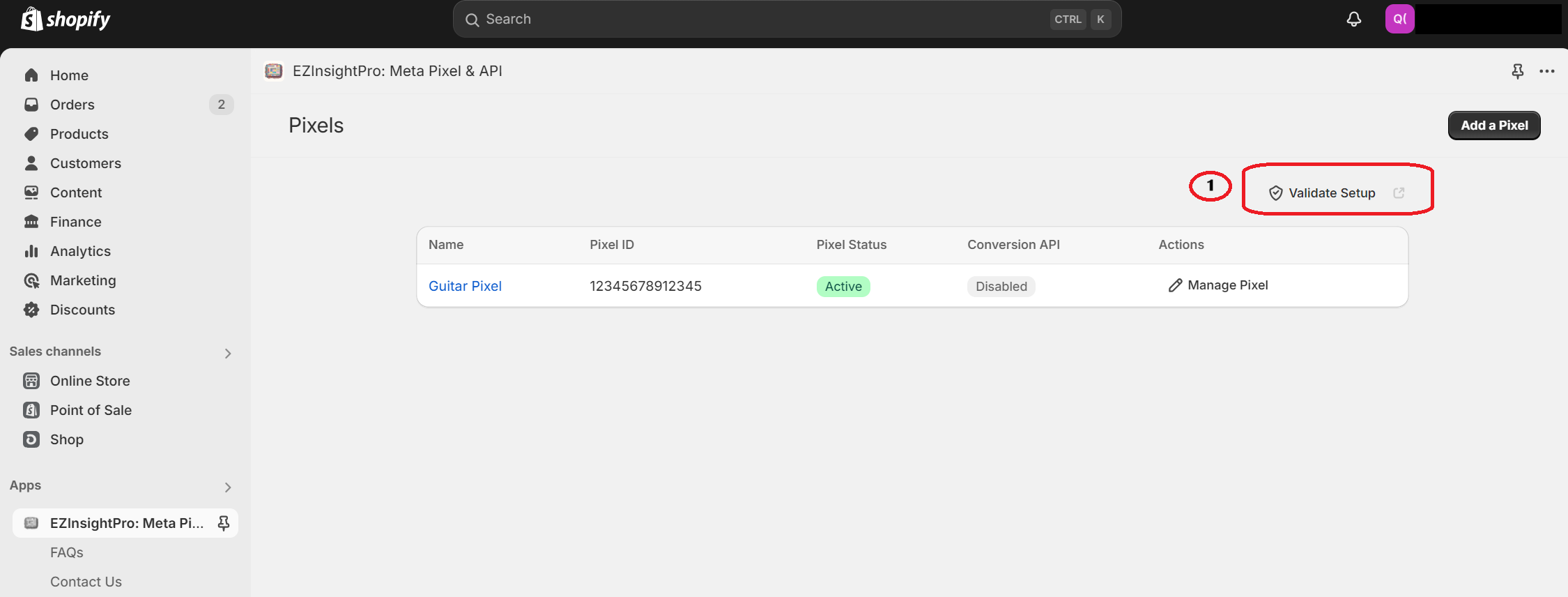
This will open up the Customer Events section of your Shop's Admin Settings.
If you have successfully installed the EZInsightPro App you will see the Status as Connected in the line item for the EZInsightPro App.
Click on the ellipsis (the three dots menu ) next to the EZInsightPro app line item and select the Test option.
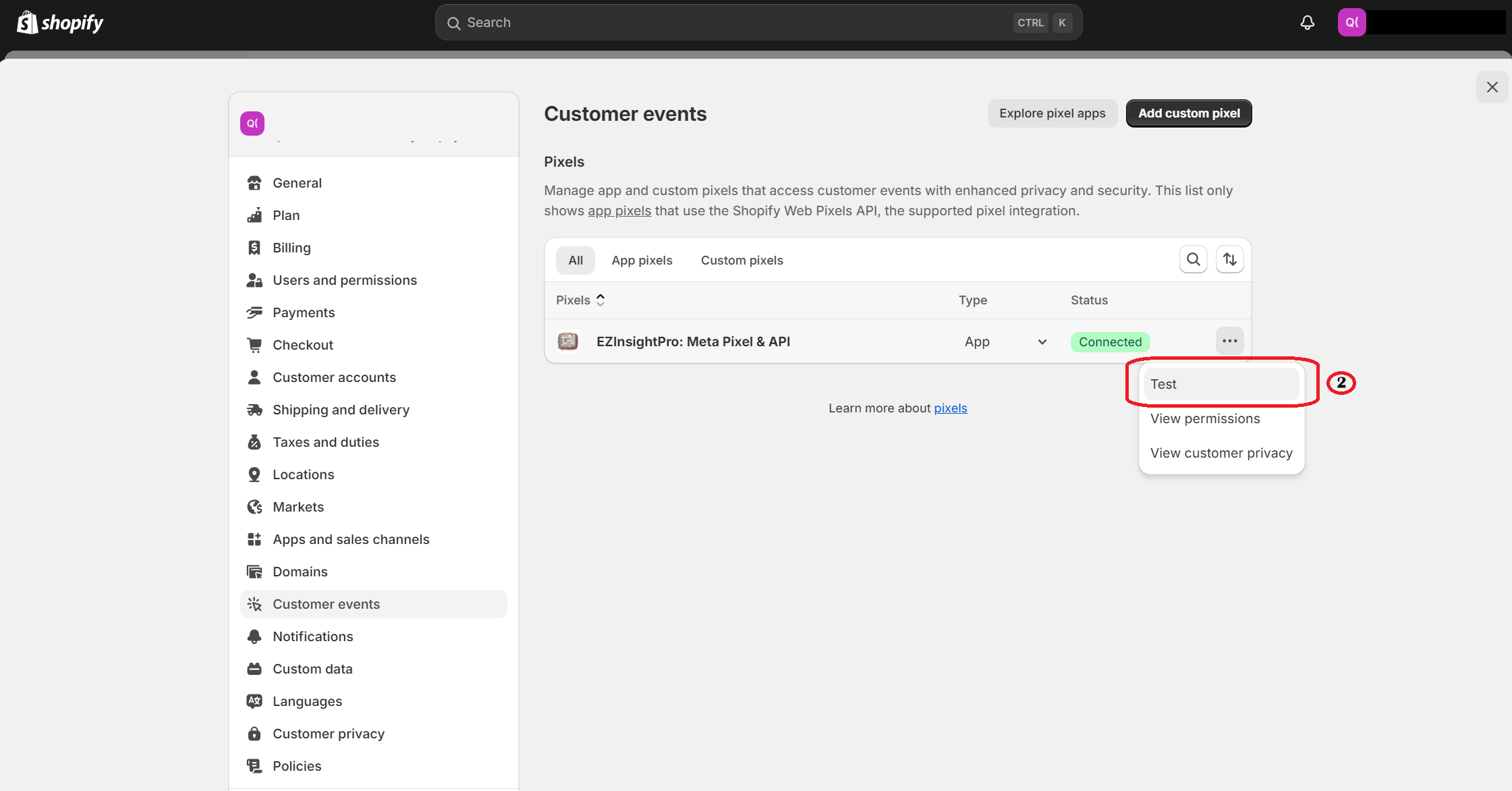
This will then open up your Shop's storefront with the Shopify Pixel Helper enabled.
You will now be able to see events that are being captured by the EZInsightPro App in the Helper window.
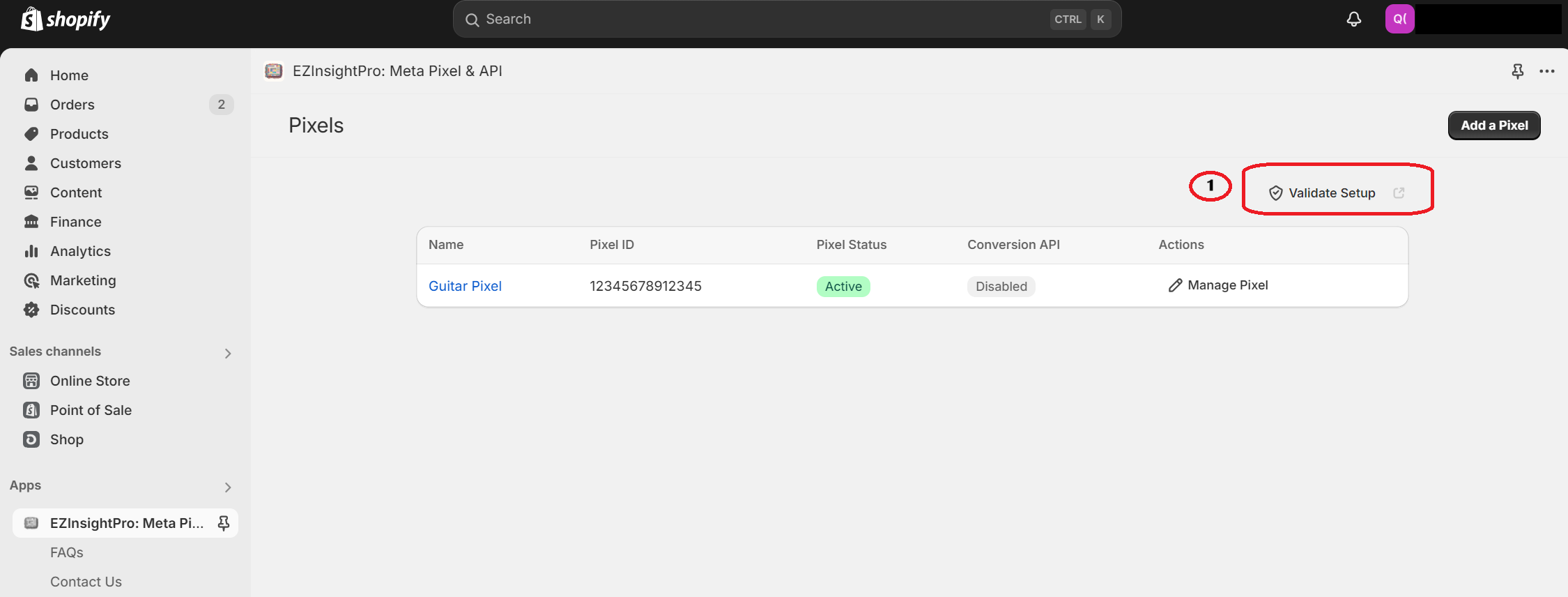
This will open up the Customer Events section of your Shop's Admin Settings.
If you have successfully installed the EZInsightPro App you will see the Status as Connected in the line item for the EZInsightPro App.
Click on the ellipsis (the three dots menu ) next to the EZInsightPro app line item and select the Test option.
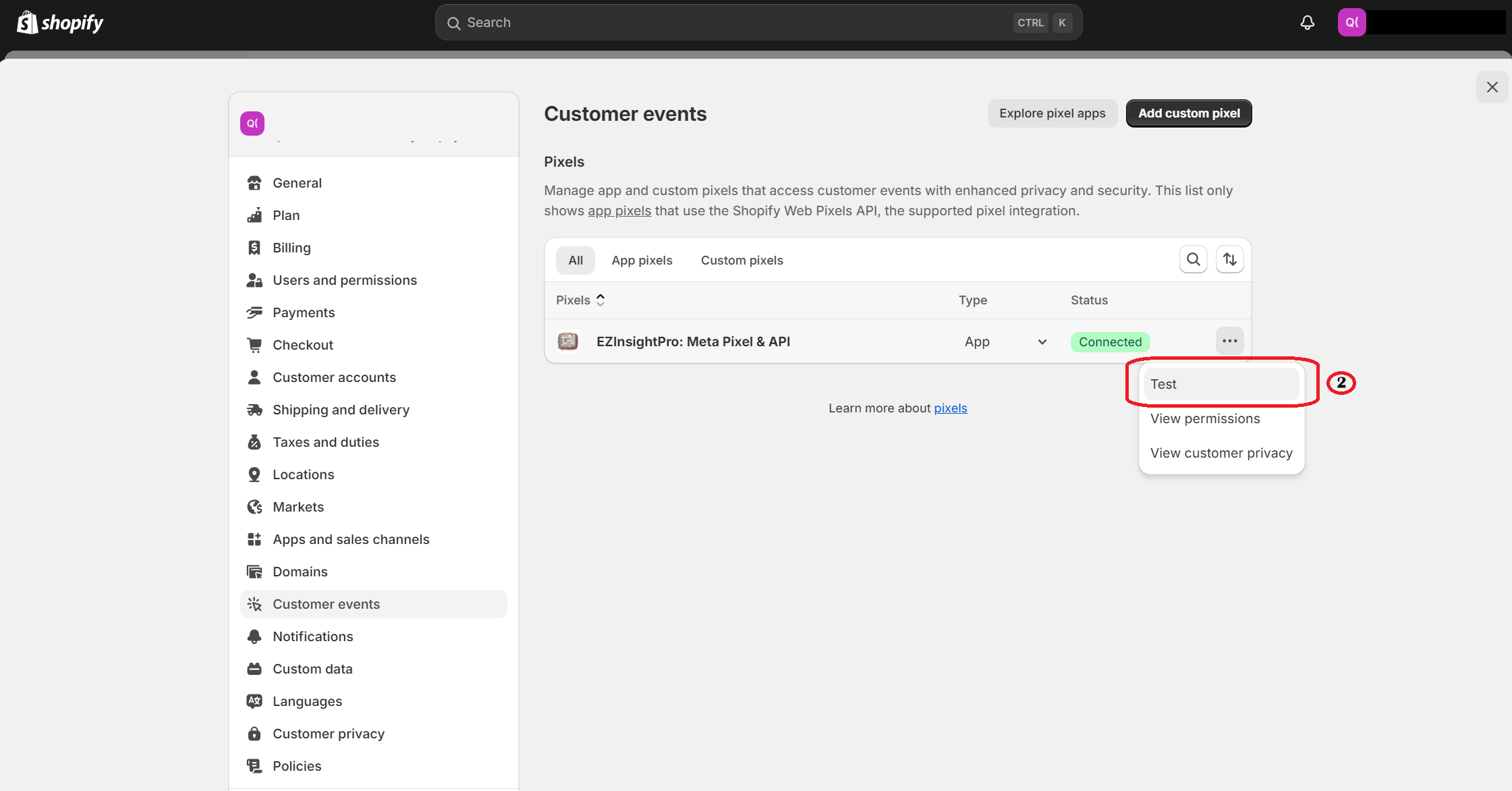
This will then open up your Shop's storefront with the Shopify Pixel Helper enabled.
You will now be able to see events that are being captured by the EZInsightPro App in the Helper window.