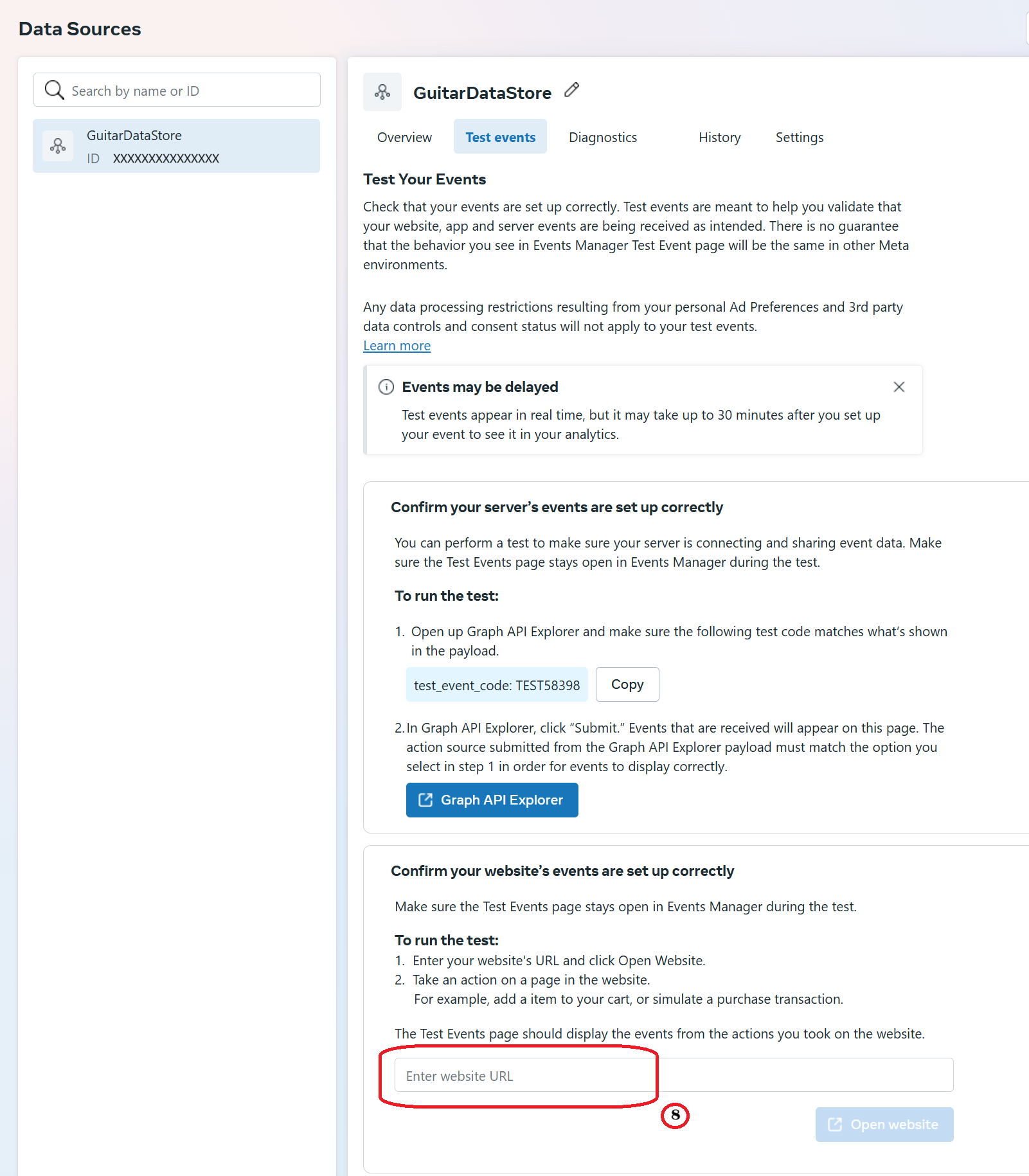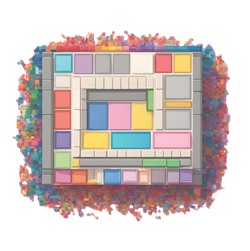Oct 10, 2024
How do I find my CAPI Test Event Code?
You can verify that your server events are received correctly by Facebook by
using the Test Events feature in Events Manager.
If you have not created a CAPI Token yet, please see
this article for a step-by-step guide on
how to create a new Meta Pixel.
To find the tool, go to Events Manager >> Data Sources >> Your Pixel
>> Test Events.
Please follow the steps below to find the Test Events Code.
Step 1: Navigate to your Facebook Business Settings.
Step 2: Go to Data Sources and then to Datasets.
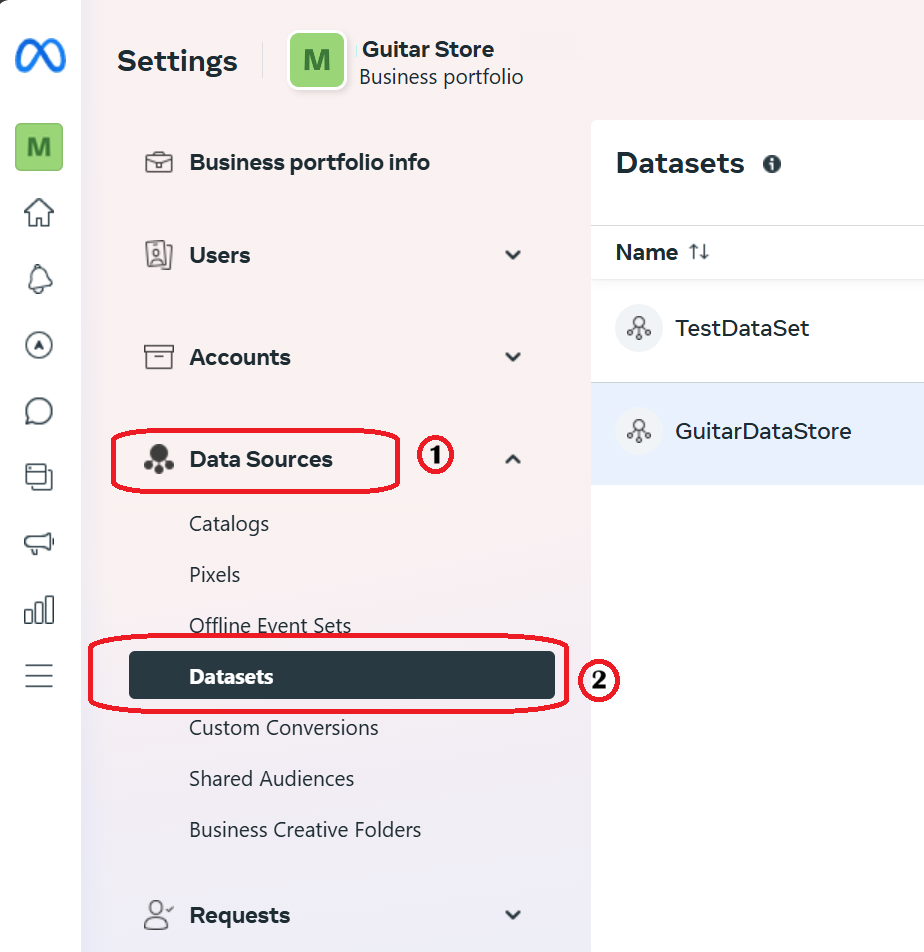
Step 3: Choose your Dataset and click on the ellipsis (the three dots menu), and select "Open in Events Manager"
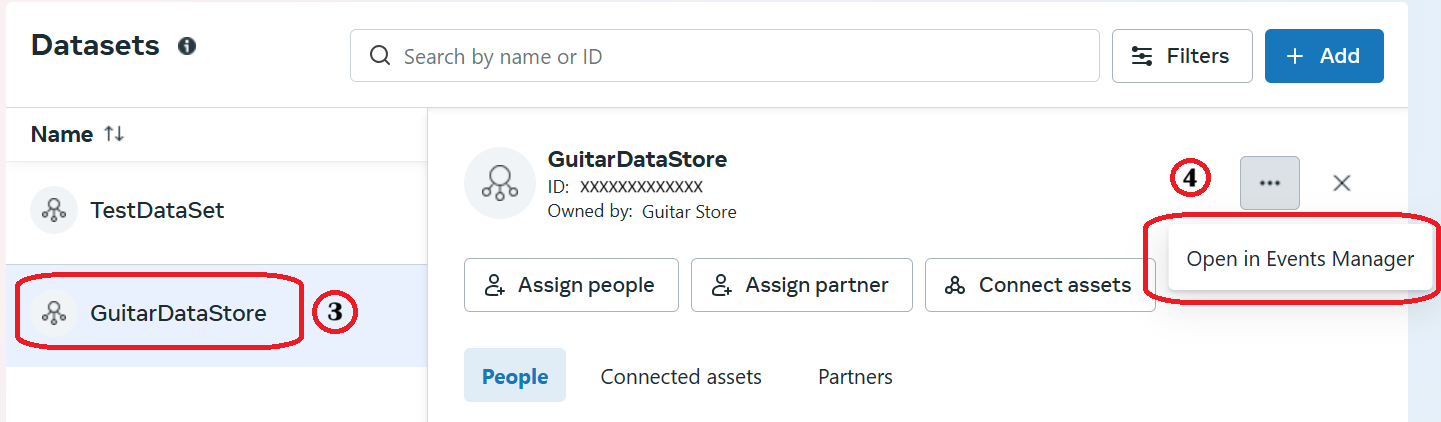
Step 4: Click on the Test events tab of the Events Manager
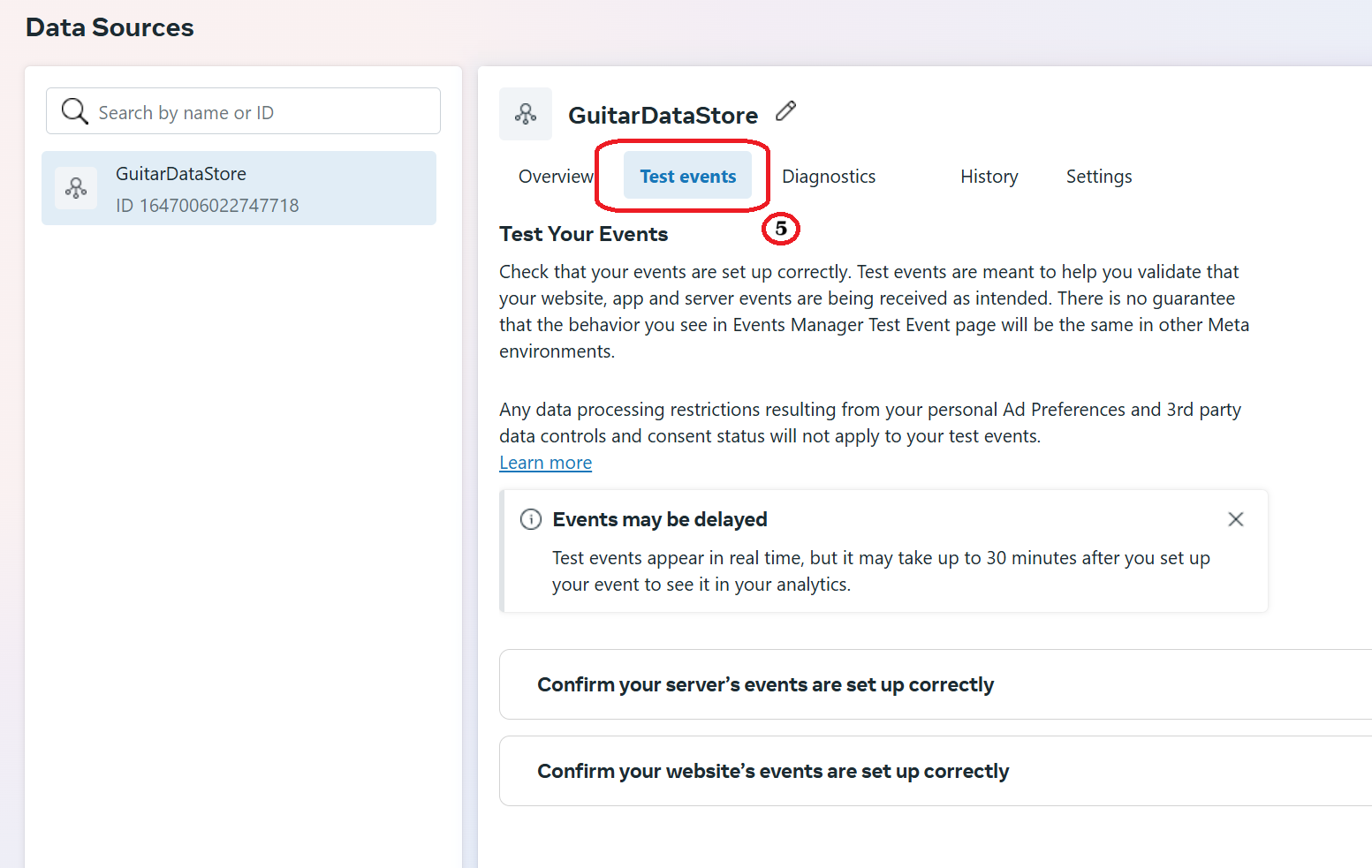
Step 5: Click on the Server Events section to open it
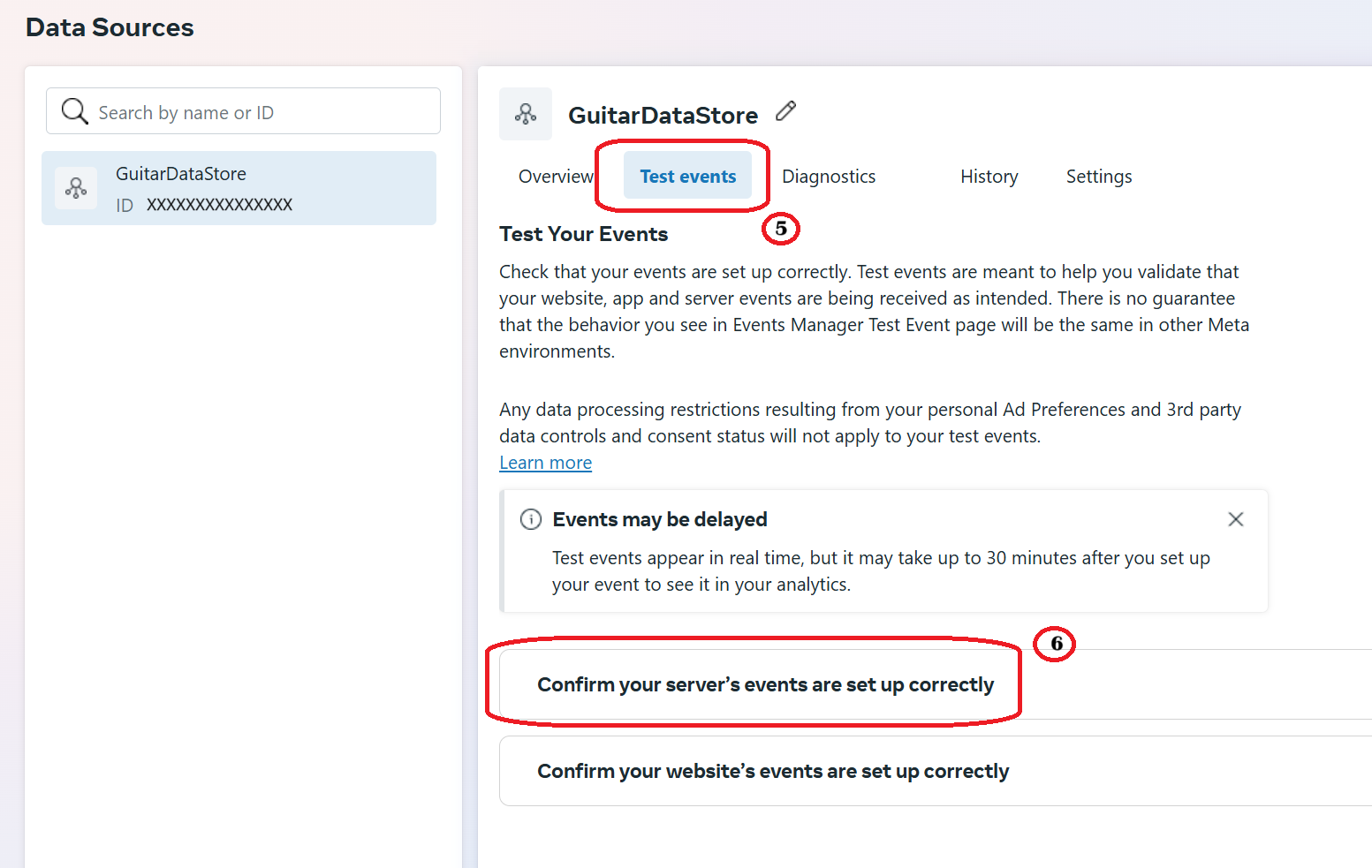
Step 6: Your Test Event Code is located in the middle of the card.
You can press the Copy button to copy the code to your clipboard and paste it in the EZInsightPro App.
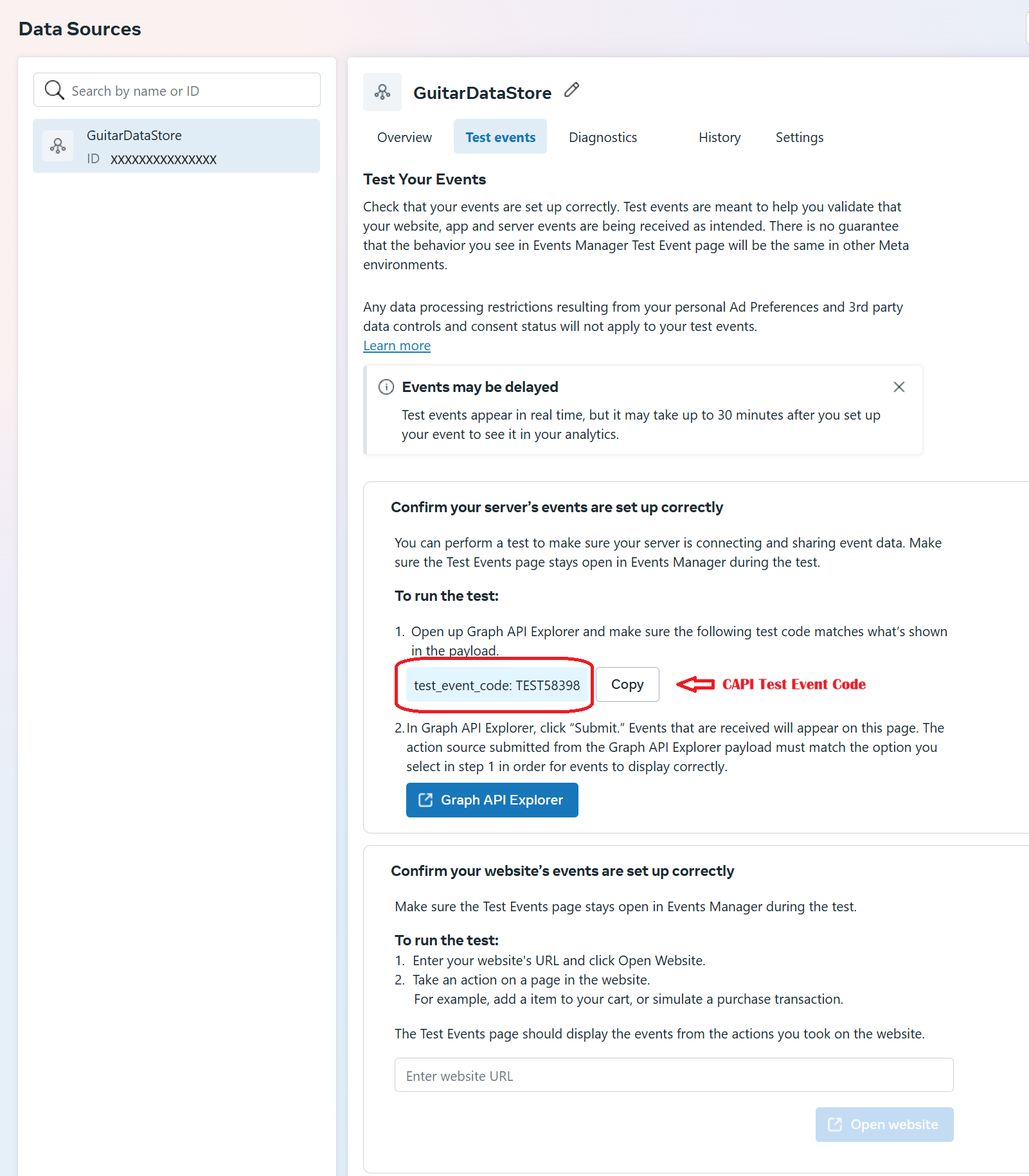
Step 7: Once you have set up your Test Event Code in the EZInsightPro App, Click on the Website Events section to open it card.
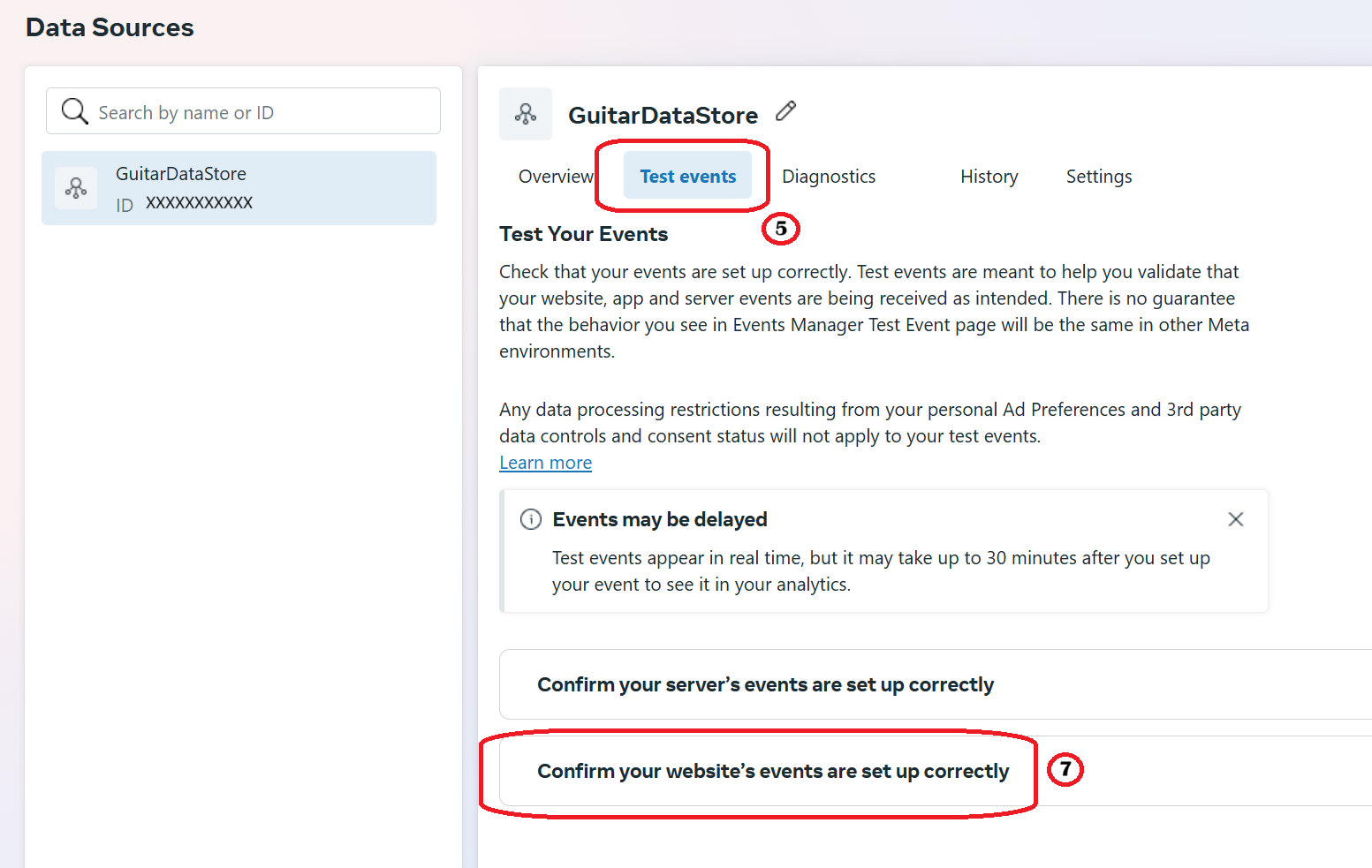
Step 8: Enter your website URL, and click on Open Website.
Your website will open in a new page and any events you generate in this website tab will quickly show up in the Test Events section of the Meta Events Manager.
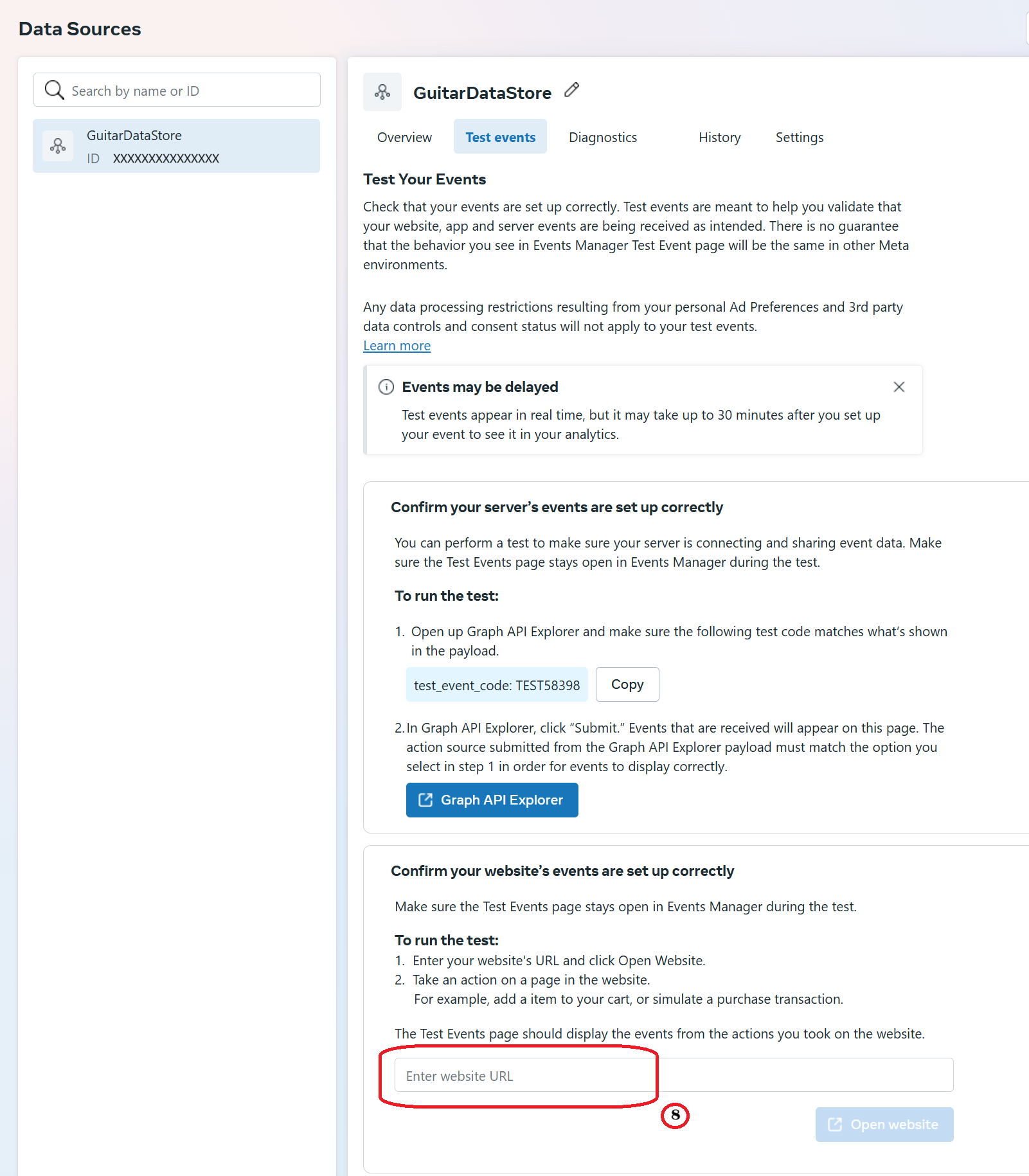
Step 2: Go to Data Sources and then to Datasets.
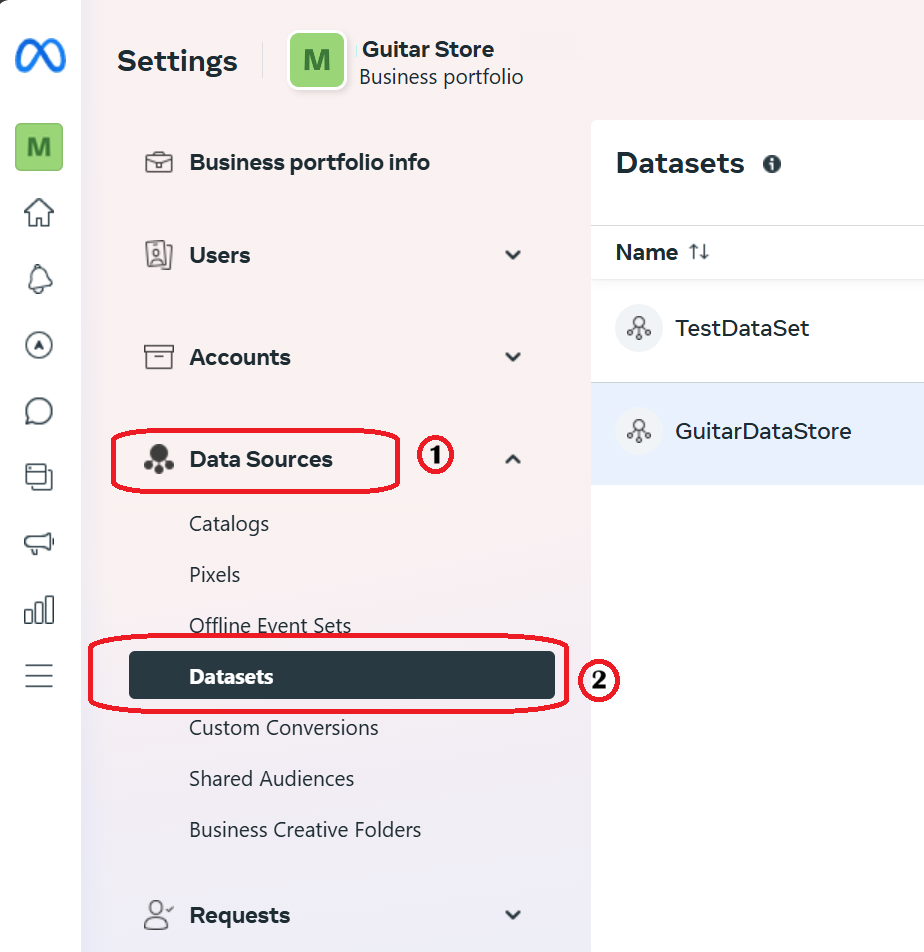
Step 3: Choose your Dataset and click on the ellipsis (the three dots menu), and select "Open in Events Manager"
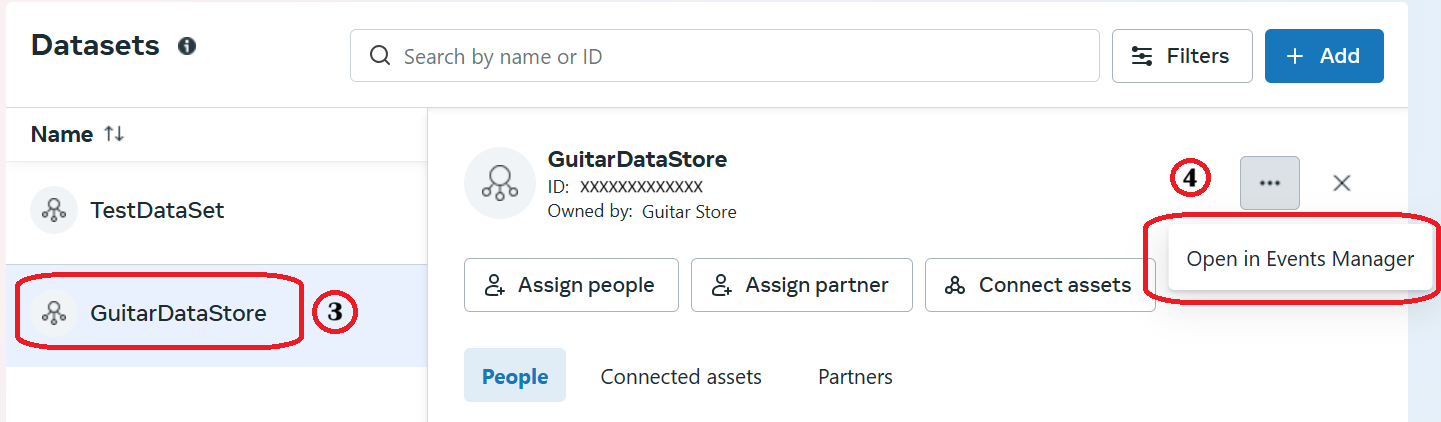
Step 4: Click on the Test events tab of the Events Manager
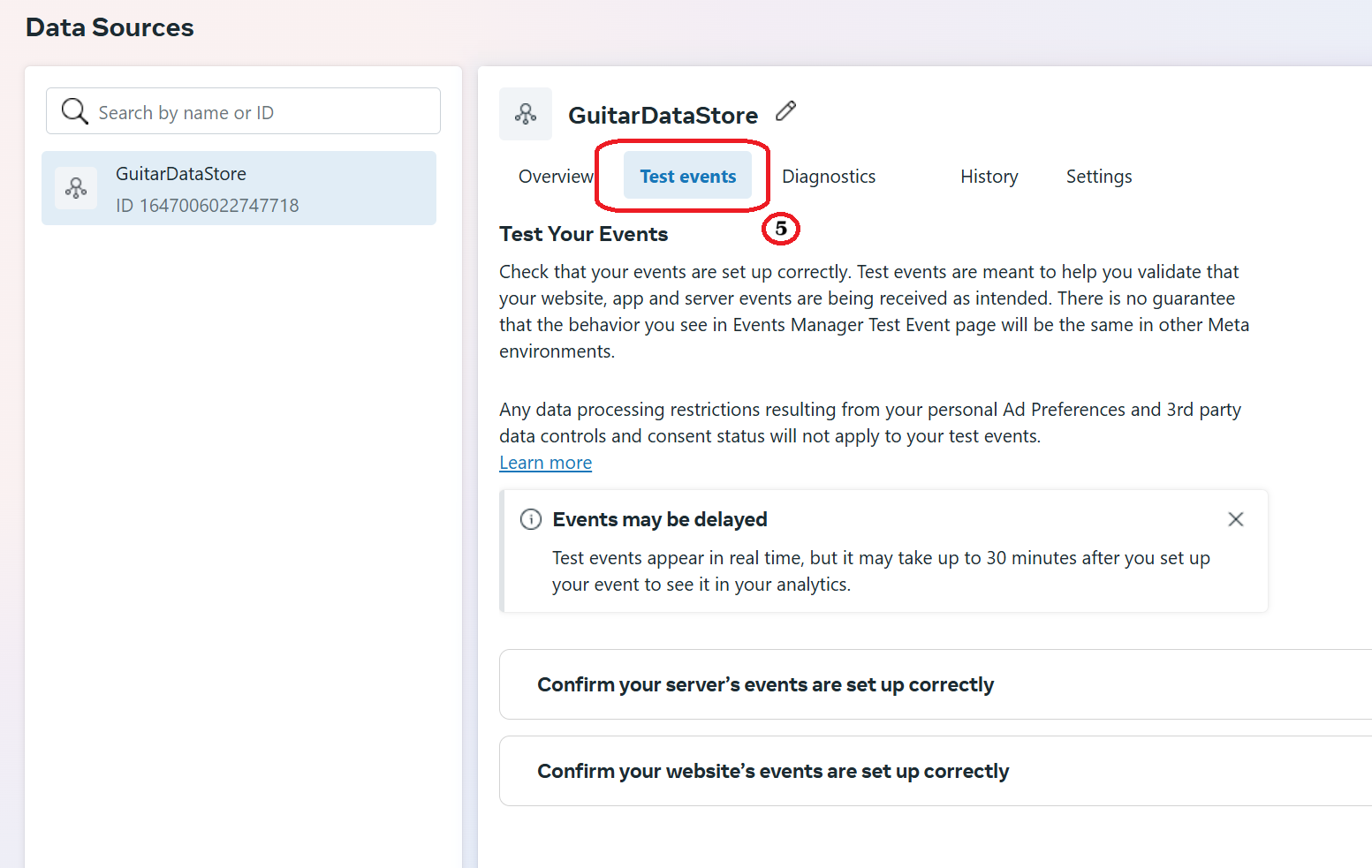
Step 5: Click on the Server Events section to open it
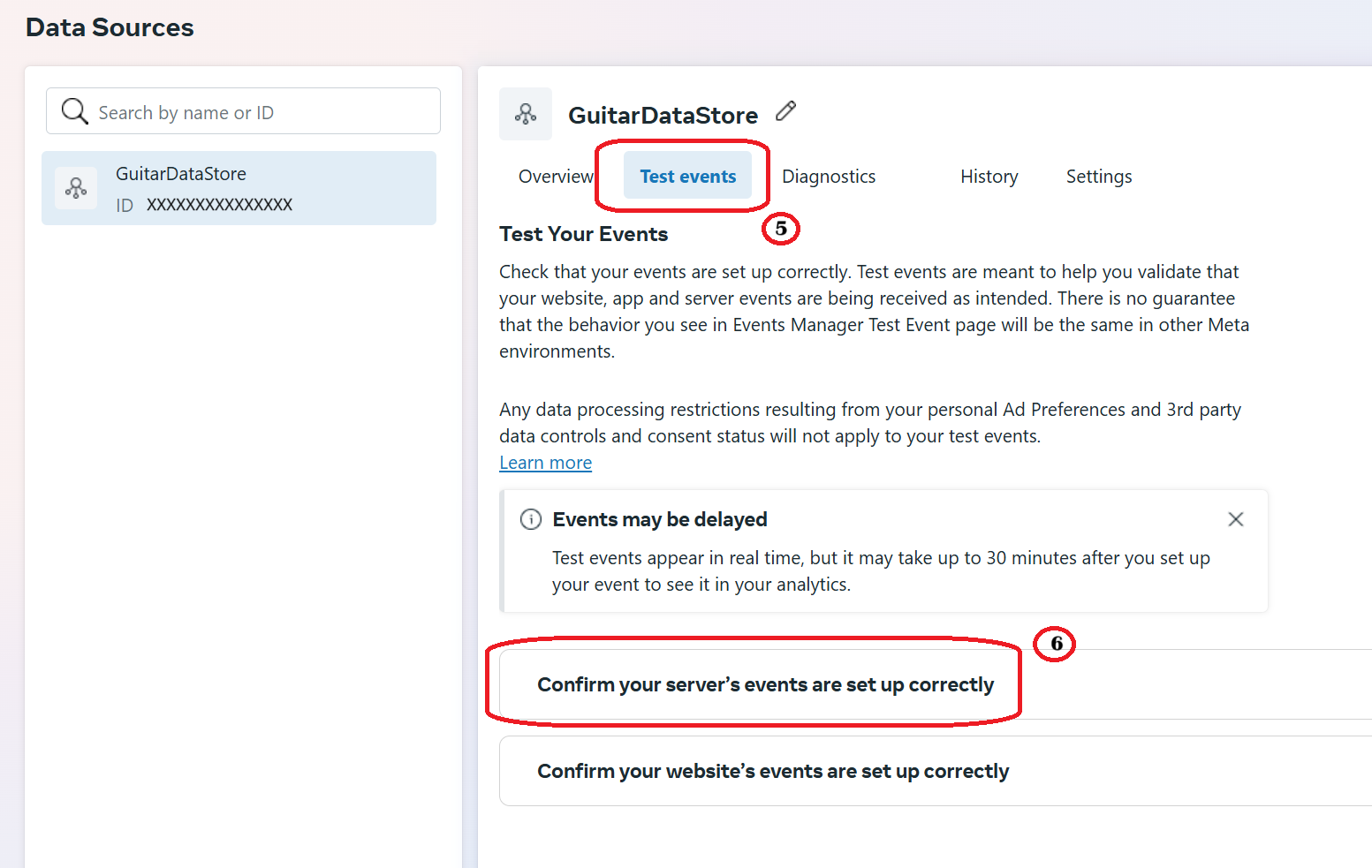
Step 6: Your Test Event Code is located in the middle of the card.
You can press the Copy button to copy the code to your clipboard and paste it in the EZInsightPro App.
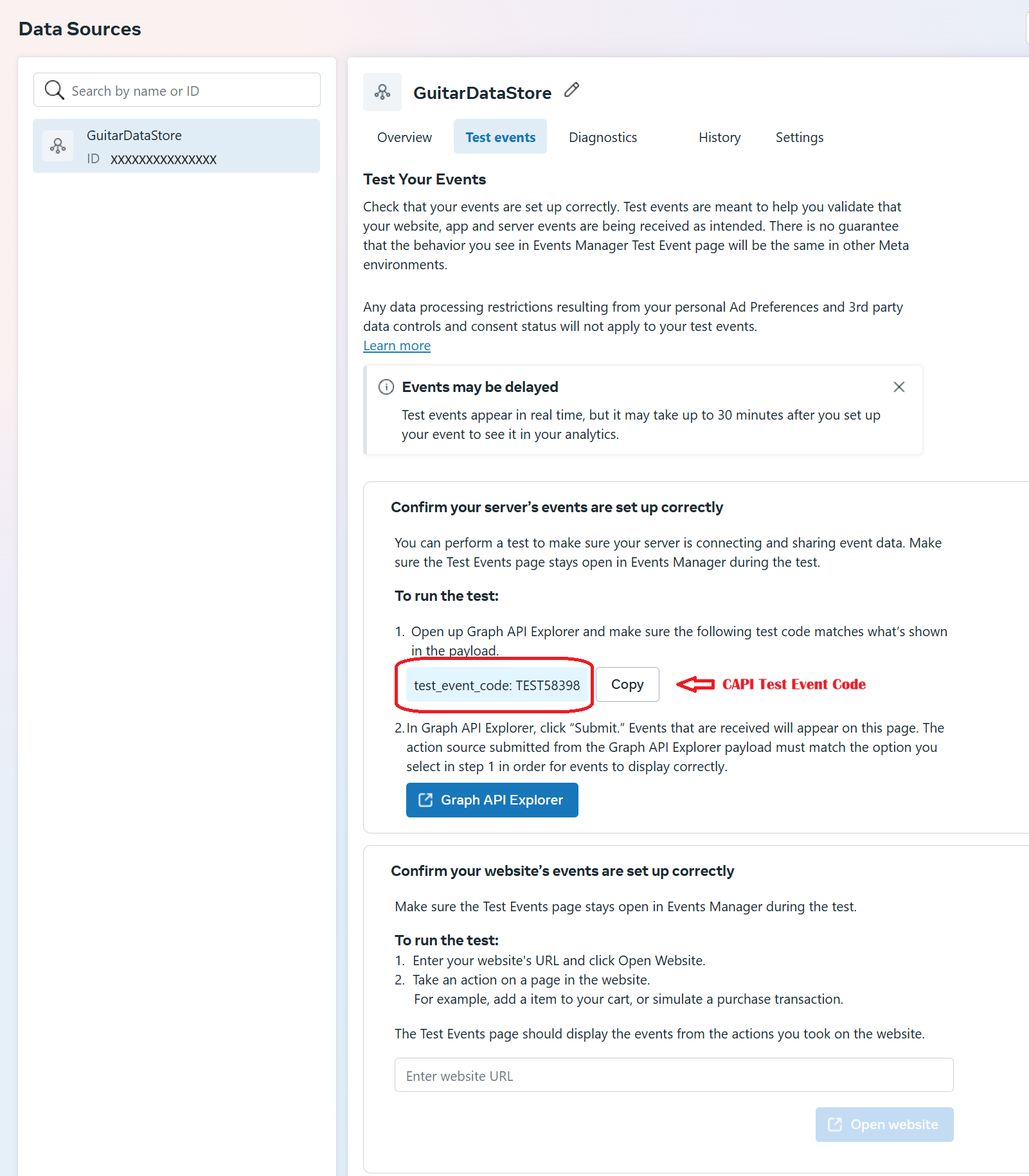
Step 7: Once you have set up your Test Event Code in the EZInsightPro App, Click on the Website Events section to open it card.
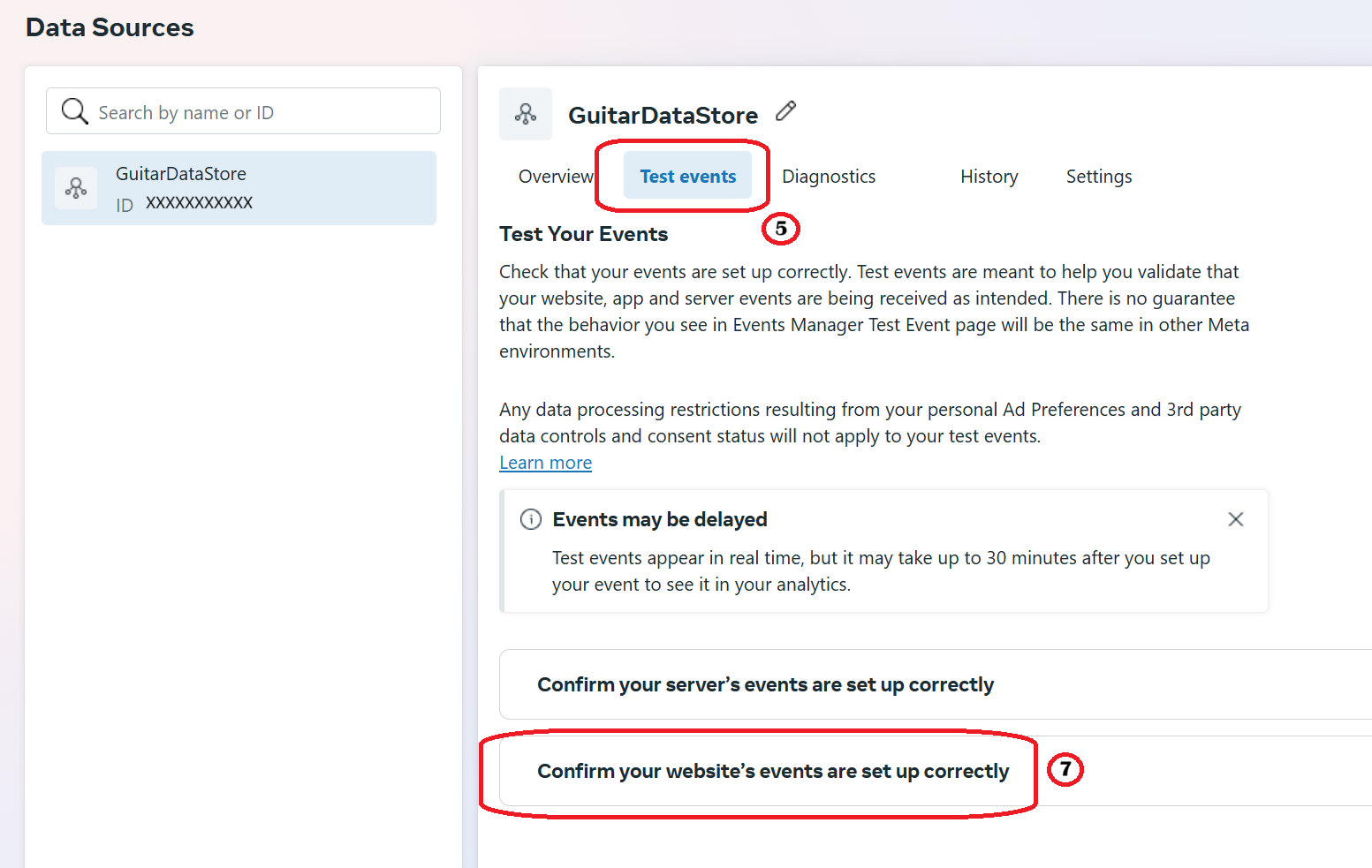
Step 8: Enter your website URL, and click on Open Website.
Your website will open in a new page and any events you generate in this website tab will quickly show up in the Test Events section of the Meta Events Manager.